Where is the Auto-Brightness function in iOS 11? I don’t see on the Display and Brightness section when updating my iPhone/iPad to iOS 11. Is that function disabled by Apple?
No, it has now jumped to Accessibility section. Many users might have some confusion on enabling or disabling the auto brightness on iOS 11. Here’s how to find the Auto-Brightness section and enable or disable it in iOS 11 on iPhone/iPad.
Auto Brightness is a function which can adjust the according to the light condition automatically and helps saving the battery life. Turning Off auto-brightness may affect battery life. You should always turn on or enable iOS 11 auto-brightness feature on your iPhone/iPad or running any version of iOS like iOS 10/9/8 or below if you want a long battery life.
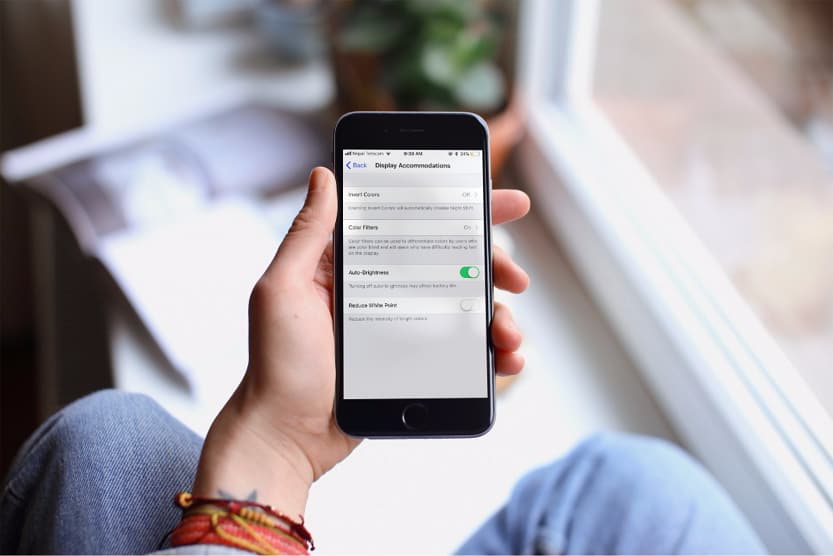
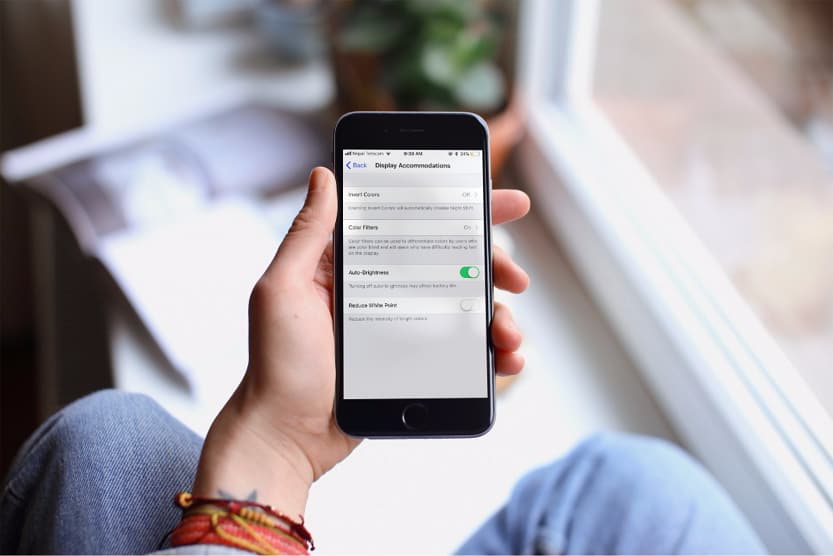
How to Enable Auto Brightness in iOS 11
Enabling or Disabling Auto-Brightness in iOS 11 is quite complicated then before but it’s unknown why Apple has removed from previous to the new Display Accommodation section.
On iOS 10 and below, Auto-Brightness feature was under Settings > Display & Brightness. However, in iOS 11, Apple has change the function of Auto-Brightness feature under Accessibility in Under Display Accommodation section. So, follow these steps to turn on and turn off your iPhone's auto brightness;
Turn ON Auto-Brightness in iOS 11
Step 1: Head over to Settings.
Step 2: Now go into General > Accessibility and then tap on the Display Accommodations section.Must Read:If you lost data after you updated to a new iPhone, you can always use Gihosoft iPhone Data Recovery to get the data back from the old iPhone or backup.
Gihosoft Free iPhone Data Recovery:iphonerecovery.com
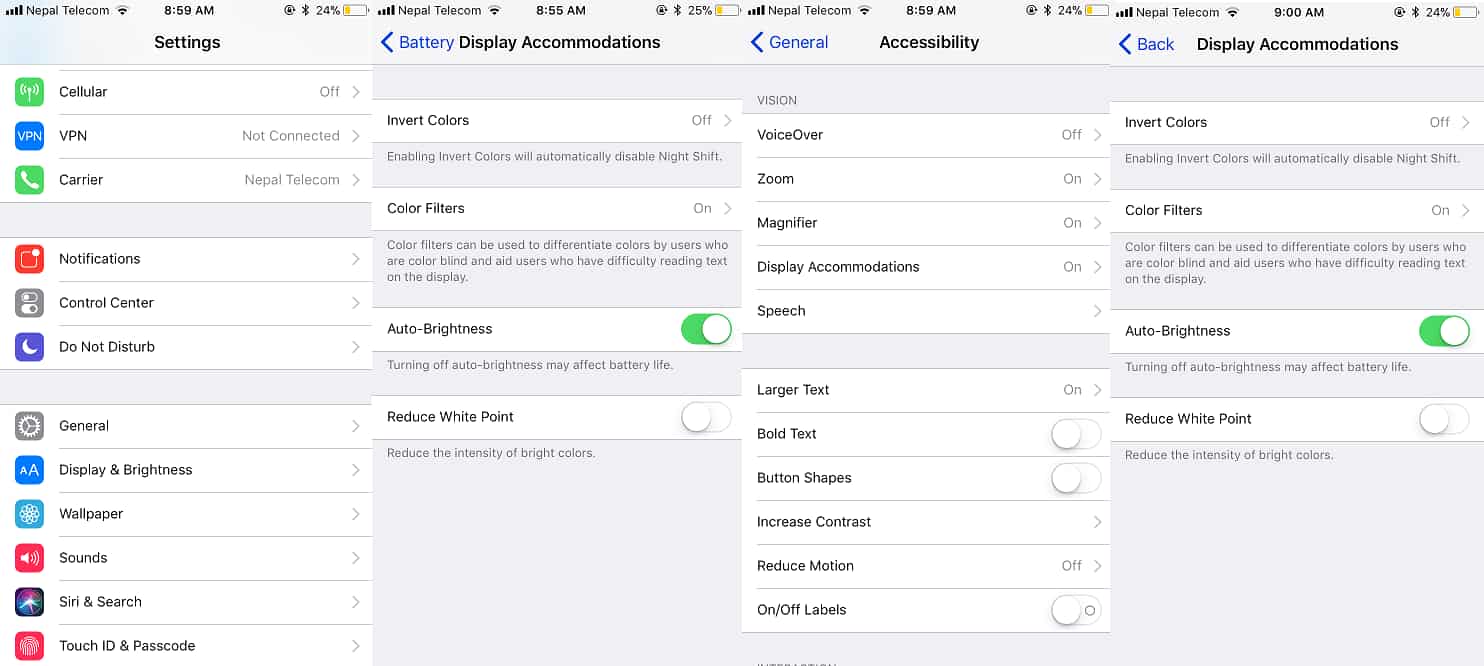
Gihosoft Free iPhone Data Recovery:iphonerecovery.com
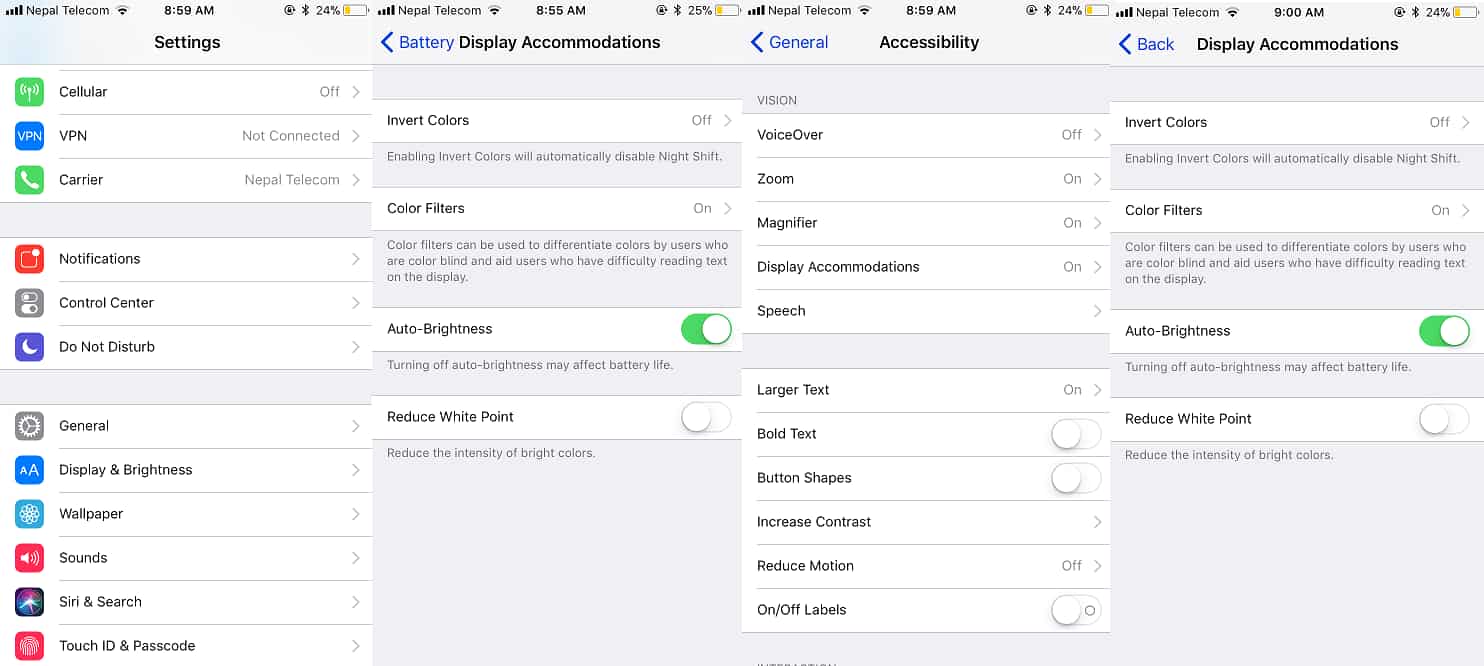
Step 3: Now under Display Accommodations, you will see the same familiar Auto-Brightness feature where you can toggle ON or OFF the switch to enable or disable the feature.
Apple should think adding Auto-Brightness toggle to the iOS 11 control center in the upcoming version because it’s quite long process to do it.
For those who didn’t know, Apple has also added the Auto-Brightness feature in iOS 11 in Battery section. If you have low battery, than you can go through Battery section for Auto-Brightness feature. Here’s how;
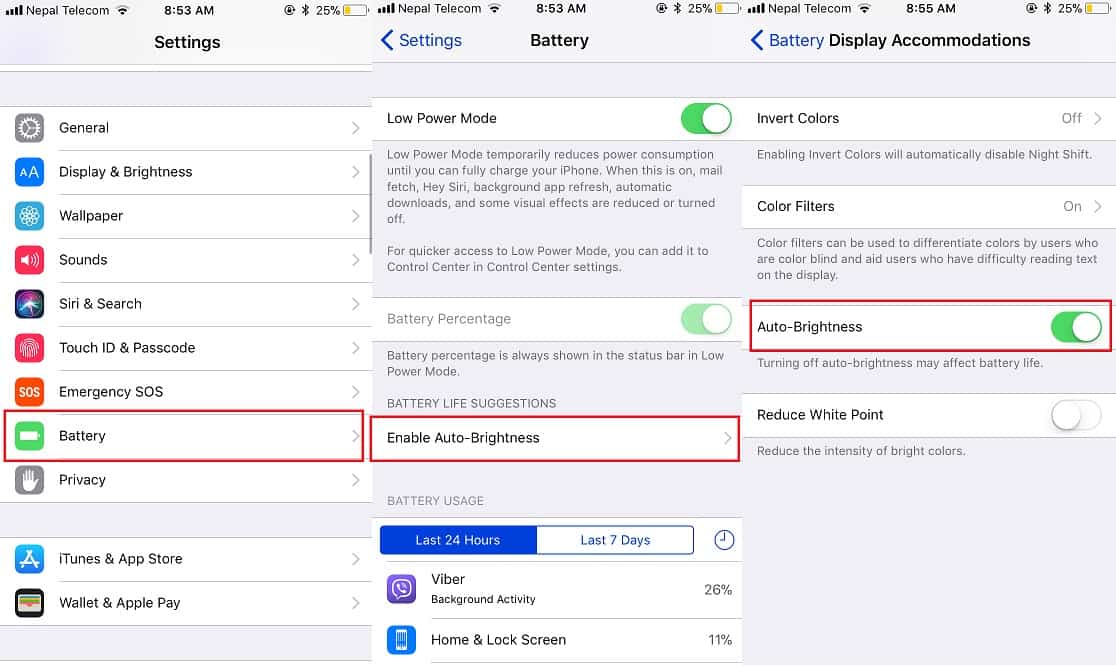
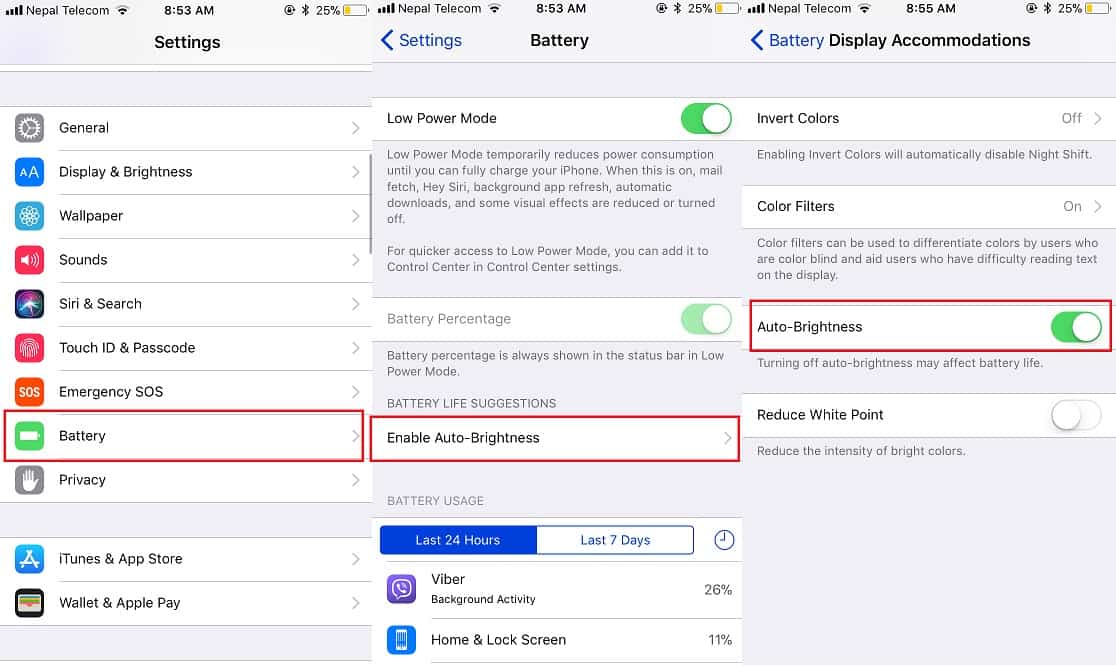
- Go to Settings
- Then tap on Battery
- Inside battery section, you can find many option as low power mode, battery percentage and battery life suggestions to Enable Auto-Brightness in iOS 11.
- Tap on that and Enable Auto-Brightness.
Note: You may not see this option when you have a battery more than 50%.If you lost data after you updated to a new iPhone, you can always use Gihosoft iPhone Data Recovery to get the data back from the old iPhone or backup.You may also like: iphonerecovery.com
If you use android phones, please choose Gihosoft Android Data Recovery.
If you use android phones, please choose Gihosoft Android Data Recovery.
How to Turn Off/Disable Auto-Brightness in iOS 11
Similarly, by flipping the above steps you can disable Auto-Brightness in iOS 11 on your iPhone/iPad.
Stay with us for more updates and don’t forget to check out this

No comments:
Post a Comment