As the traditional family entertainment tool, television plays an important role to make family more harmonious. However, with the advent of the smart time, we found more and more TV shows require fees, we have to pay additional charges for our favorite.

The benefits of watching TV by connecting a smartphone
There are many free video resources in the smartphone, a variety of movie Apps dazzle us, if we are able to connect our phones to the television, we will save ourselves a nice stack of cash. Besides, we can also enjoy the videos from our phones like download videos and shooting videos and more.
Make sure your phone is able to connect the TV
Not each phone or television support this way, as it must meet two basic conditions to make your phone connect to the TV successfully.
a) The both connect devices must be the smart device
If you still use the traditional handset and television, you can't connect the handset to the television. To make it work, you need a smart phone/tablet and smart TV.
b) It requires the network
When you connect your phone to the TV by wirelessly, it requires a network. The network is the medium of data transmission. Without the network, the television can't share the data from your phone.
To connect your Android smartphone or iPhone to the TV, below are the several normal ways for trying.
4 ways to connect an Android phone/tablet/iPhone to the smart TV
1. Use the smartphone's built-in screen-cast function(Wireless)
This is the most convenient way to connect to your TV wirelessly. Nowadays, many smartphones and smart TVs support Miracast function. So you can do follow the steps:
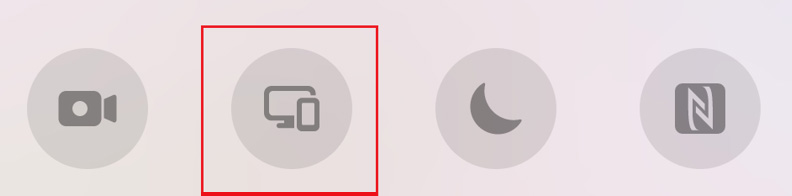 * Android phone screen mirroring icon
* Android phone screen mirroring icon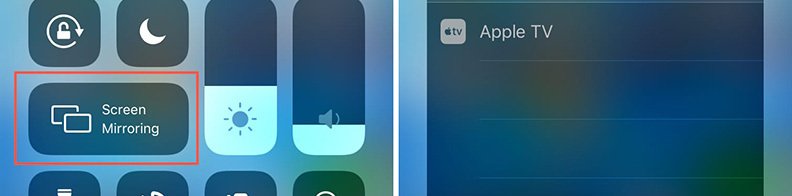 * iPhone screen mirroring icon
* iPhone screen mirroring icon
2. Use the player Apps(Wireless)
Another convenient way to connect to your TV without data cable. There are many player Apps integrated screen-cast function in the market, thus, we can enjoy fun of multiscreen interactive via the App. The disadvantage is you can only watch the videos from the App.
The steps are:
Lectura de contenido relacionado:Corrige
0x0 0x0 Error
Leer más:G2a sitio
3. Use the Type-C + HDMI convert cable(not USB cable)

This is a convenient wired connect way without set-top box. Only need a convert cable(it looks like a USB cable) - one side is HDMI jack, another side is Type-C jack.
 * Type-C + HDMI convert cable
* Type-C + HDMI convert cable
Steps are below:
4. Video software with screen-cast function(Wireless)
Some video Apps, like video-make Apps or video-recording Apps and more, come with Miracast function. They are not only able to cast pictures and videos, but also able to share screen in real time.
The steps are:

No comments:
Post a Comment